The specification from a customer's BI solution, that I just completed, included 3 reports. (The project was really about designing a high performing cube with a hundreds of millions of facts, over 20 real dimensions and updates every 10 minutes.) I love those sort of challenges. Anyway, the 3 reports were essentially the same Profit and Loss Statement at different levels of the business hierarchy. The customer expected 3 reports, and the early BI developer created 3 reports in the PoC, however I created one report that could navigate up and down the business hierarchy with hyperlinks. Needless to say, the customer was delighted to have one report and the flexibility to click up and down the business. This is similar to a blog I made some time ago. I encourage BI developers to use SQL Server Reporting Services Reports (SSRS) on OLAP cubes to create fast and linked reports so that the reports appear like an application to the end user.
Adding hyperlinks to another report in SSRS is really simple, you just right click on the text box, asking for text box properties and clicking on Action Go to Report. The parameters need to be configured. In my case, the parameter for the business unit is created using the current member's unique name and its parent's unique name. So a tiny bit of MDX is required. That brings me onto another of my soapbox themes. BI developers should know MDX. If your BI developer doesn't know MDX, he/she is unlikely to be able to design high performing cubes and will not know how to exploit all the available functionality. it's a bit like asking someone to design a relational data warehouse for you, who doesn't know SQL very well. Good MDX skills are a predicate for good cube designs.
I can't provide the example of my customer's report, but you can see examples of dynamic and linked reports on http://RichardLees.com.au/Sites/Demonstrations
Showing posts with label SSRS. Show all posts
Showing posts with label SSRS. Show all posts
Monday, August 24, 2009
Friday, June 26, 2009
Reporting Services Tips for OLAP Cubes
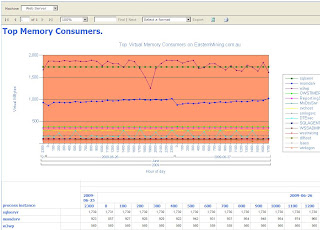 Naturally I have an inclination to use Reporting Services on OLAP cubes. My feeling is that reports should by and large be run from OLAP cube where they can be dynamic and fast. SQL based reports are more ideally suited for "atomic data" reports (eg transaction lists) and some special reports requiring real time data.
Naturally I have an inclination to use Reporting Services on OLAP cubes. My feeling is that reports should by and large be run from OLAP cube where they can be dynamic and fast. SQL based reports are more ideally suited for "atomic data" reports (eg transaction lists) and some special reports requiring real time data.There are a few funnies when you get into OLAP reports with SSRS. The SSRS wizard does a great job of starting the report and building the parameters you need. However, before long you will need to edit the MDX that the wizard creates, to do things like taylor the parameter queries for cascading filters. Here are a couple of tricks that I commonly use.
In SSRS 2008, when you edit any MDX query, the designer will automatically rebuild (in other words wash out any MDX changes you have made) input parameter queries. The simple work around for this frustrating behaviour is to remove the Dimension and Hierarchy values from the query's parameter list.

You might want to use the SSRS calendar control for easy date picking, which is used to filter an OLAP date dimension. This isn't handled automatically, but can be achieved with the following. Change the parameter property to be Date/Time datatype. That will ensure that SSRS uses the date picker. For most reports you will want to dynamically specify the default. This can be simply achieved by a single row OLAP query (for example the last day with data) or from today's date using the now() function. If you use the now() function you can strip off the time with =cdate(format(now(),"yyyy-MM-dd")). The trick now is to use the datetime parameter in your MDX query. What you need to do is construct a full member name using the known dimension-hierarchy names and contruct the member key using the date. The construction of the key will depend on what you have defined as the key of the date hierarchy. If the key is a date, then the fully qualified member name will look something like this. [Date].[Calendar].[TheDate].&[2009-06-26T00:00:00]. So to include the date parameter in your query you can include something like the following in your query strtomember("[Date].[Calendar].[TheDate].&["+format(now(),"yyyy-MM-dd")+"T00:00:00]") Just replace [Date] [Calendar] and [TheDate] with the dimension, hierarchy and level name from your dimension. The MDX query tool in SQL Enterprise Manager will help by providing a sample member. The date parameter might simply be used in the WHERE clause to filter the query or it might be part of a range specification etc. It's a member specification and as such could be used anywhere in your query.
Not so much of a tip, but more of an apology. The MDX query editor in SSRS is a very poor text editor. When I am editing an MDX query, I invariably cut and paste the query into and out of SQL Enterprise Manager Query tool.
Here is an easy way to get a report line number. =RunningValue(1, SUM, "Invoice_Data") The line number can also be used for alternate line shading.
Check the performance of all the MDX queries. If any of them are not running fast enough, see if there is anything you can do to speed them up. One classic way to improve performance and improve report usability is to filter out empty members.
Another classic way to improve performance is to change the use of any single select parameters from StrToSet() to StrToMember() and placed on the WHERE clause.
Just like SQL reports. Or perhaps more so, since OLAP reports are more likely to be run dynamically, link your reports together so that users can easily navigate down and across reports. Essentially, making it easier for users to drill through to focus the salient data. With SSRS reports on OLAP this can be achieved in such a way that users do not need to know anything about databases or even that a cube is behind the report. They simply click on headings or numbers to drill into and across the data that interests them. For example, click on the "Top Memory Consumers" picture above for an OLAP report. The report is dynamic and close to real time. Notice how you can click on any of the processes and get an analysis of that process. Likewise, you can click on any of the counters in that report for a breakdown of the processes using that resource. A good set of dynamic SSRS reports will appear more like an application to end users than a traditional list of static reports.
One last tip is to verify that all the queries in your report definition are actually used. Sometimes SSRS will create new queries for you when you edit parameters. Or you might modify a report and remove a parameter. Do remember to take out the unused queries. All queries appear to fire even if they aren't used.
For examples of real time OLAP reports see http://RichardLees.com.au/Sites/Demonstrations
Subscribe to:
Posts (Atom)
