 SQL Server has supported write enabled cubes for over 10 years, but things have just got a whole lot better with Excel 2010 (and SQL Server 2008). You can now browse and update a write enabled cube in Excel without any add-ins and without writing any code.
SQL Server has supported write enabled cubes for over 10 years, but things have just got a whole lot better with Excel 2010 (and SQL Server 2008). You can now browse and update a write enabled cube in Excel without any add-ins and without writing any code.It's quite easy. Just right click on the partition (in the Partitions tab of the cube editor) and select Writeback settings. You can just take the default settings. Interestingly, the storage mode does not need to be ROLAP, so we get good performance without operational complexity.
Now, simply open Excel 2010, connect to the cube, and enable "What-If Analysis". This is a button in the Tools section (next to PivotChart and OLAP Tools).  Now you can write over any of the cells in the cube. The numbers you have changed will have a little purple triangle in the bottom right corner. When you want to write these back simply click the "Publish Changes" button under the "What-If Analysis" button. Excel will "distribute" your updates according to the settings you have asked for.
Now you can write over any of the cells in the cube. The numbers you have changed will have a little purple triangle in the bottom right corner. When you want to write these back simply click the "Publish Changes" button under the "What-If Analysis" button. Excel will "distribute" your updates according to the settings you have asked for.
 Now you can write over any of the cells in the cube. The numbers you have changed will have a little purple triangle in the bottom right corner. When you want to write these back simply click the "Publish Changes" button under the "What-If Analysis" button. Excel will "distribute" your updates according to the settings you have asked for.
Now you can write over any of the cells in the cube. The numbers you have changed will have a little purple triangle in the bottom right corner. When you want to write these back simply click the "Publish Changes" button under the "What-If Analysis" button. Excel will "distribute" your updates according to the settings you have asked for.Excel has a Settings button under "What-If Analysis", which allows you to control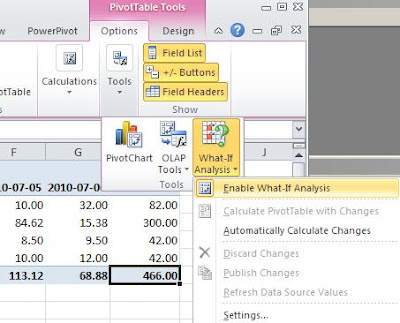 how values are spread, when you enter at a higher level than the cube granularity. For example, you could enter a number for the whole of 2010 and it will spread the amount across all periods based on whether you want an even spread and whether you want the updates to be incremented based on the old numbers.
how values are spread, when you enter at a higher level than the cube granularity. For example, you could enter a number for the whole of 2010 and it will spread the amount across all periods based on whether you want an even spread and whether you want the updates to be incremented based on the old numbers.
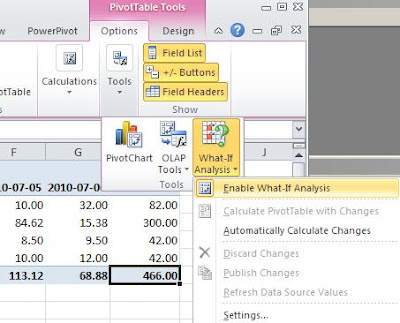 how values are spread, when you enter at a higher level than the cube granularity. For example, you could enter a number for the whole of 2010 and it will spread the amount across all periods based on whether you want an even spread and whether you want the updates to be incremented based on the old numbers.
how values are spread, when you enter at a higher level than the cube granularity. For example, you could enter a number for the whole of 2010 and it will spread the amount across all periods based on whether you want an even spread and whether you want the updates to be incremented based on the old numbers.Excel does not natively support the insertion of new dimension members, which would have been a nice feature for some applications.
Operationally, I don't think it is so important to migrate the writeback data to the main partition, since the writeback partition is typically MOLAP. However, it would not be difficult to move the data over in an SSIS package on a scheduled basis.
Of course, you can restrict read and write access rights based on roles, so, for example, the Australian users can only update the Australian numbers.
It now really is easy to set up an updateable cube and make available to users with Excel 2010.


7 comments:
Here are this and some other articles on SSAS Write Back: http://ssas-wiki.com/w/Articles#Write_Back
You wrote: "Of course, you can restrict read and write access rights based on roles, so, for example, the Australian users can only update the Australian numbers.
".
Could you please explain how it might be done in Excel? Thank you.
Hi Alex,
Setting up security is something you do in the cube using Roles. Then any Excel user will only be able to see/update the parts of the cube they are permitted to.
The thing I most like about it, is that it is based on Windows userids and Windows groups. The user doesn't need to log into the cube per se.
Really good article. Here is more on the subject:
1. Extending write back to individual cells:
http://msdn.microsoft.com/en-us/library/gg521158.aspx
2. Setting up OLAP security:
http://msdn.microsoft.com/en-us/library/gg567303.aspx
I am a new member of your blog. I am working a budget project in a company. We have everything in place. The writeback is done with a user that is included in the server as an administrative user. The other users unless I include them in the administrative group are not able of doing the writeback. The problem is that if you put them in the administrative group you can not define security. YOu have any solution for this.
Hi Maria,
Administrator users will be able to read and write to the cube, but you don't need to make someone an administrator to give them read/Write privileges. If you open up the role, and under the Cubes tab, there is a Read/Write option for the Access privilege of a cube.
Hi Richard
I want the cell security in excel , Currently I am preparing a Budget template . User need to enter budget value , actual value user should not change and only budget value will be writeback to cube.
Post a Comment